How to set your printer
| OS | Printer | Image Software |
|---|---|---|
| Windows 7 64bit | Epson Stylus Photo R3000 | Adobe Lightroom 5 |
1. Open the Print Module.
Select Print from the menu in the upper right.
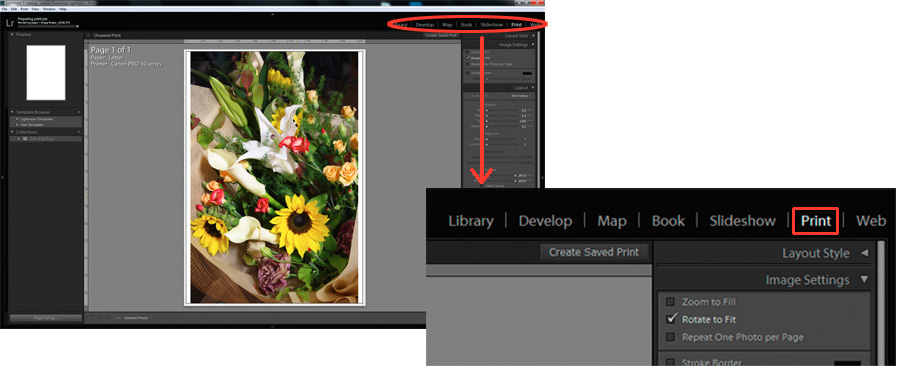
2. Color Management Settings
2-1. In the Print Job panel go to Color Management and then click on Profile.
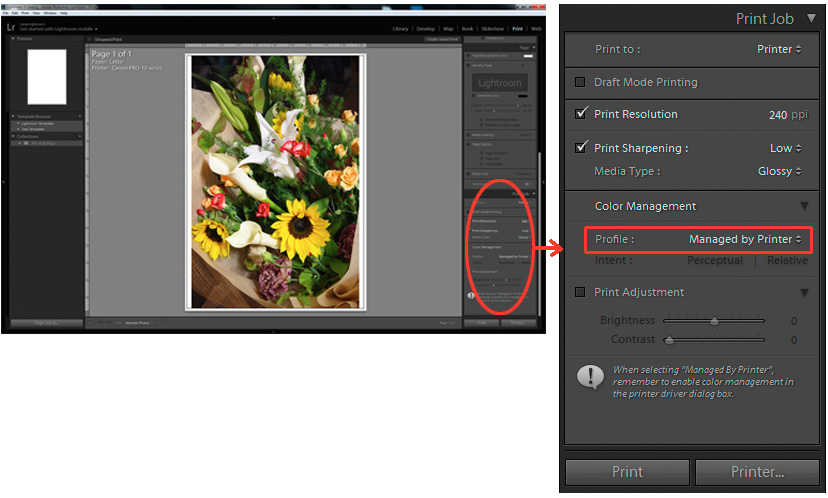
2-2. Select the printer profile from the pull down menu. (ex. SPR3000 Photo Paper Glossy)
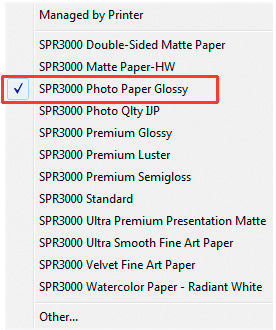
* Clicking Profile displays a list of installed profiles.
If a list is not displayed, select Other from the pull down menu and check the box next to the profile.
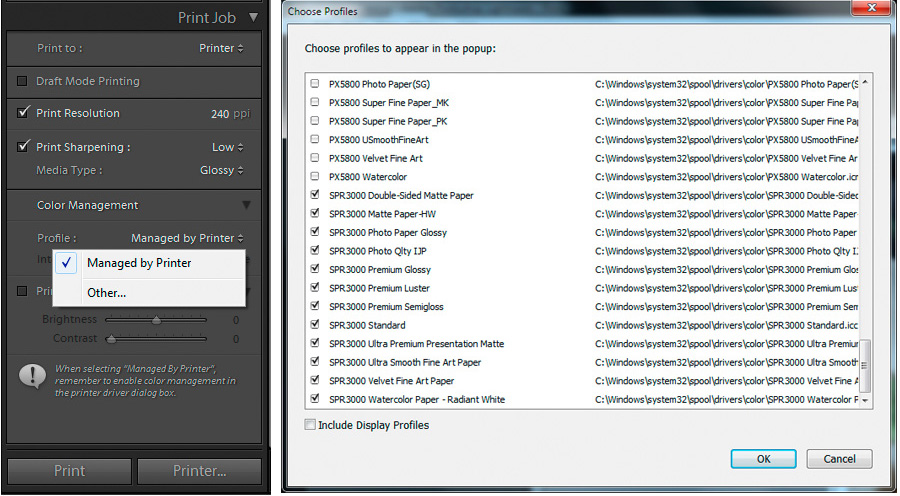
2-3 Select Relative as your rendering intent.
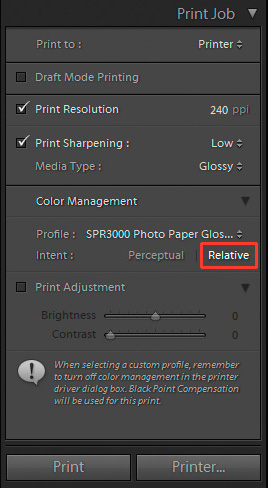
3. Printer Settings
3-1. Click the Printer button in the print module.
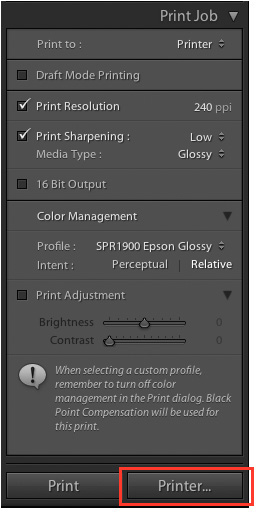
3-2. In the print settings dialog box, select Epson Stylus Photo R3000 from the list of printers and click the Properties button.
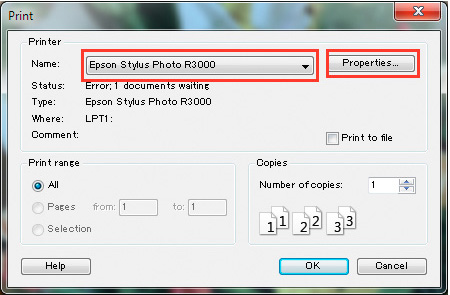
3-3. In the printer properties window select the Main tab. Set the paper you will use under Media Type (ex. Premium Photo Paper Glossy).
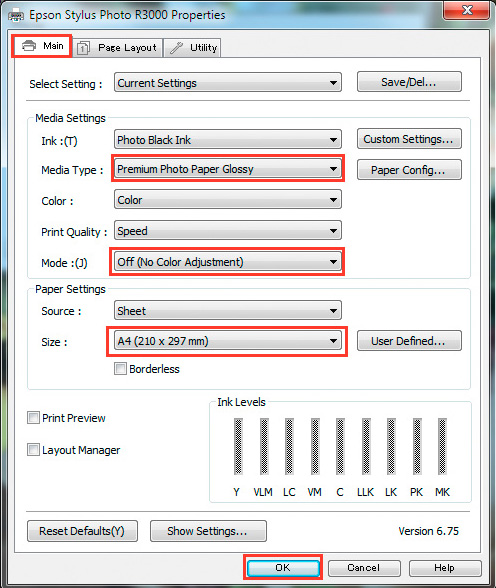
* Under Mode:(J) select Off (No Color Adjustment).
If necessary, set the paper size and click the OK button.
3-4. When you return to the Print dialog box, click OK to begin printing.
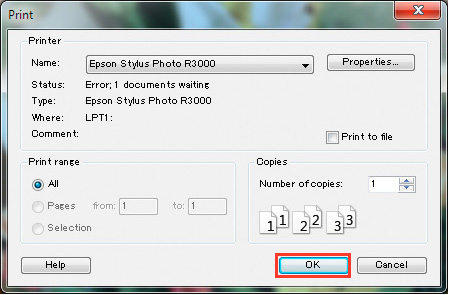
![Once you have successfully printed, return to Monitor Adjustment. Select your desired adjustment software. [Monitor Adjustment]](http://www.eizo.com/global/library/management/matching/printer/step_07_02.jpg)
 |
 |
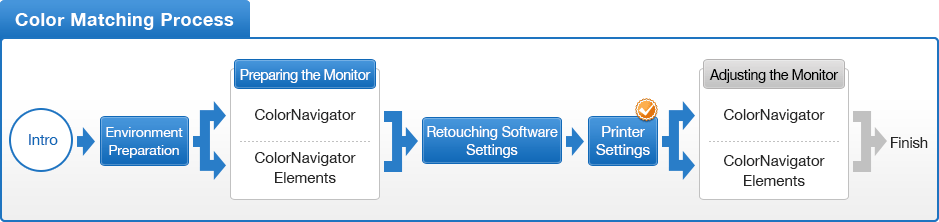
- You can use the above map to return to any section of this guide.